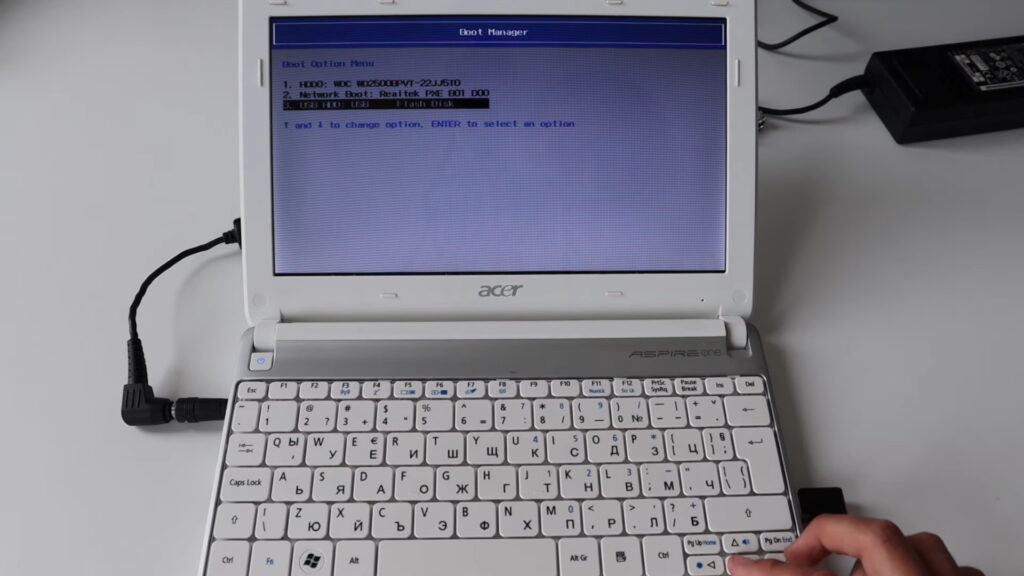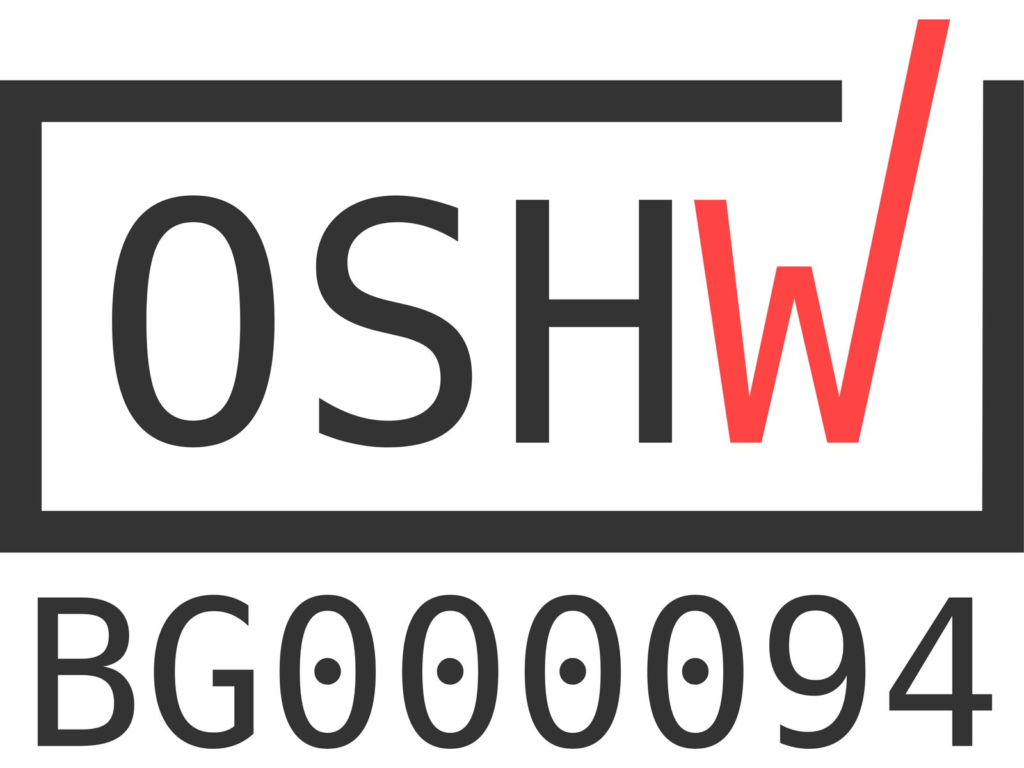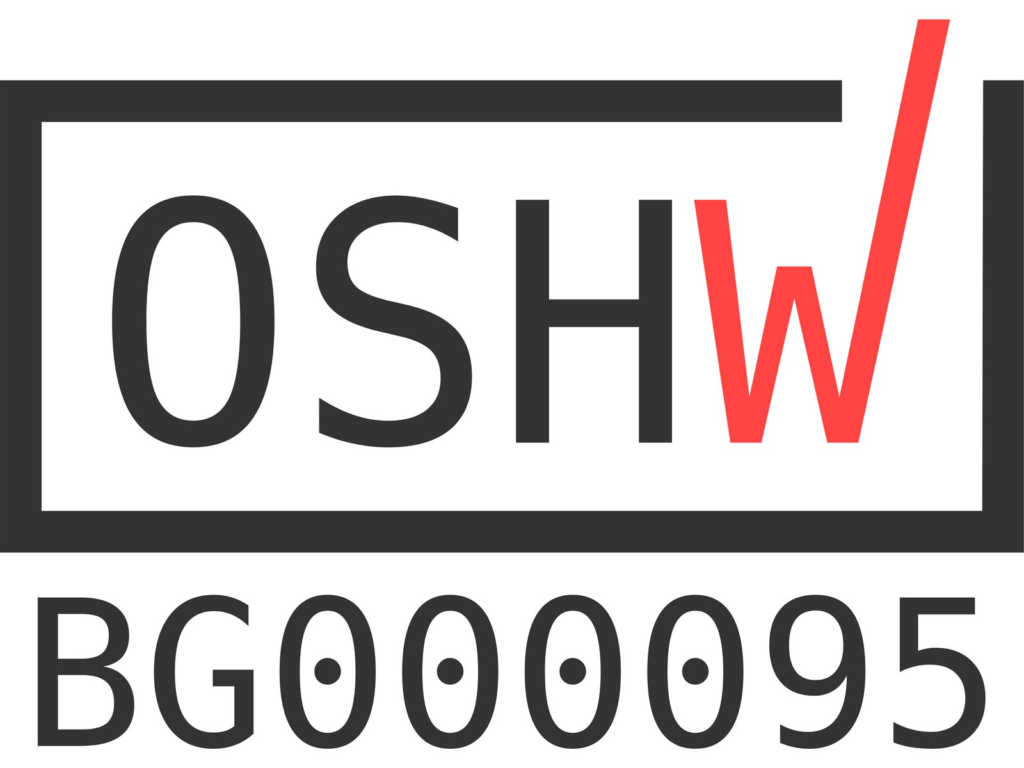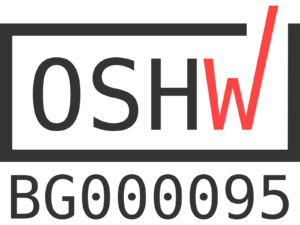Let’s explore how to retrofit a classic Wii Nunchuk controller using ANAVI Handle, an open source hardware USB-C adapter that lets you connect a wired Nunchuk controller to any modern PC, be it a laptop or desktop. In this tutorial, you will learn how to configure the Nunchuk as a joystick and enjoy the open-source game “Tiny Crate”, all within your web browser.
Hardware Requirements
To get started, you’ll need:
- A personal computer
- A USB Type-C cable
- An ANAVI Handle along with a Wii Nunchuk (or another compatible controller)
Software Configuration
Begin by connecting your Wii Nunchuk controller to your computer using the ANAVI Handle, an open-source hardware adapter. Next, edit the config.json file to enable joystick mode by adding:
{
"type": "joystick"
}The ANAVI Handle’s default open-source firmware (written in CircuitPython) uses the analog stick and buttons on the Nunchuk to control movement in joystick mode. After modifying config.json, disconnect and reconnect the ANAVI Handle to apply the changes.

The ANAVI Handle’s RGB LED provides visual feedback on the connection status:
- A green light indicates a successfully connected Nunchuk controller.
- A blue light shows the controller has been disconnected from the ANAVI Handle.
- A red light signals an absent or improperly connected Nunchuk controller.
In the video, you’ll see the green light illuminated, confirming that everything is functioning correctly.
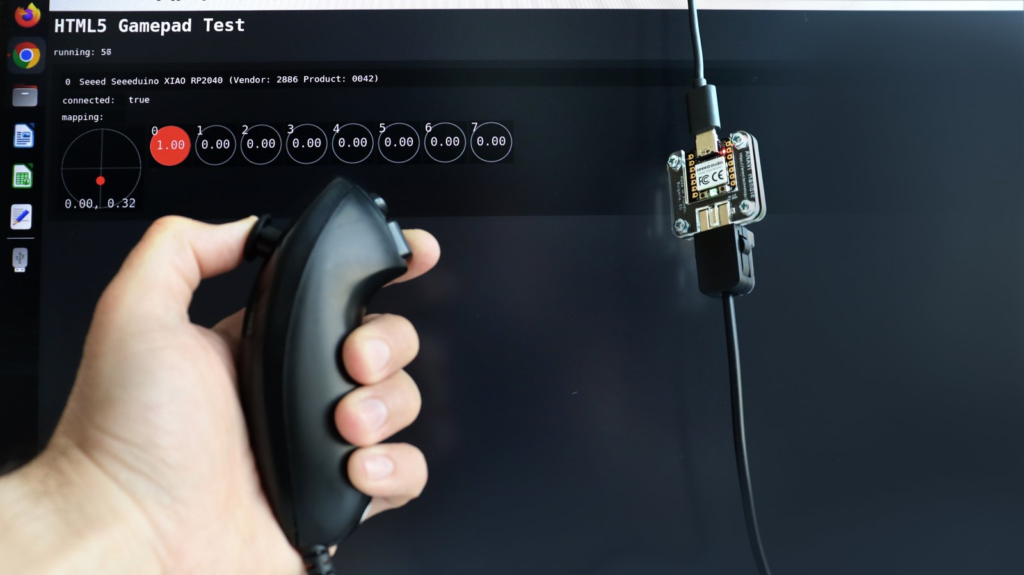
To quickly verify that your controller is working in joystick mode, load the HTML5 Gamepad Test in a modern web browser. This open-source tool is available on GitHub under the MIT license and provides a simple way to check your controller’s functionality.
Let’s Play!
Once everything is set up, you’re ready to dive into games that support joysticks!

While preparing this video, I discovered an incredible game called Tiny Crate. It’s a 2D puzzle game with charming pixel art graphics and joystick compatibility. Despite being a puzzle game, its game play evokes a sense of nostalgia for classic jump-and-run titles. Tiny Crate is an open-source game, with its source code available on GitHub. Developed using the Godot game engine, it’s playable on multiple platforms including Windows, macOS, Linux, and even Android.
I featured Tiny Crate while demonstrating the ANAVI Handle during the “Show and Tell” segment of Pi Wars, a Raspberry Pi-based, non-destructive robotics competition. Pi Wars 2024 took place on April 20th-21st in Cambridge, UK, attracting 58 teams of robot engineers. During my demonstration, children of all ages were captivated by Tiny Crate, so much so that many were too absorbed in solving game levels to notice the ANAVI Handle or the Nunchuk controller. This speaks volumes about the quality of Tiny Crate and the effectiveness of the ANAVI Handle in seamlessly converting the Nunchuk controller into a USB HID device.
If you’re passionate about gaming innovation and eager for a new experience, all you need is a Nunchuk controller and an ANAVI Handle. After a successful crowdfunding campaign ANAVI Handle is available at Crowd Supply. We will soon stock it at our other distributors. Follow this guide and get ready to enjoy hours of fun with your favorite games!