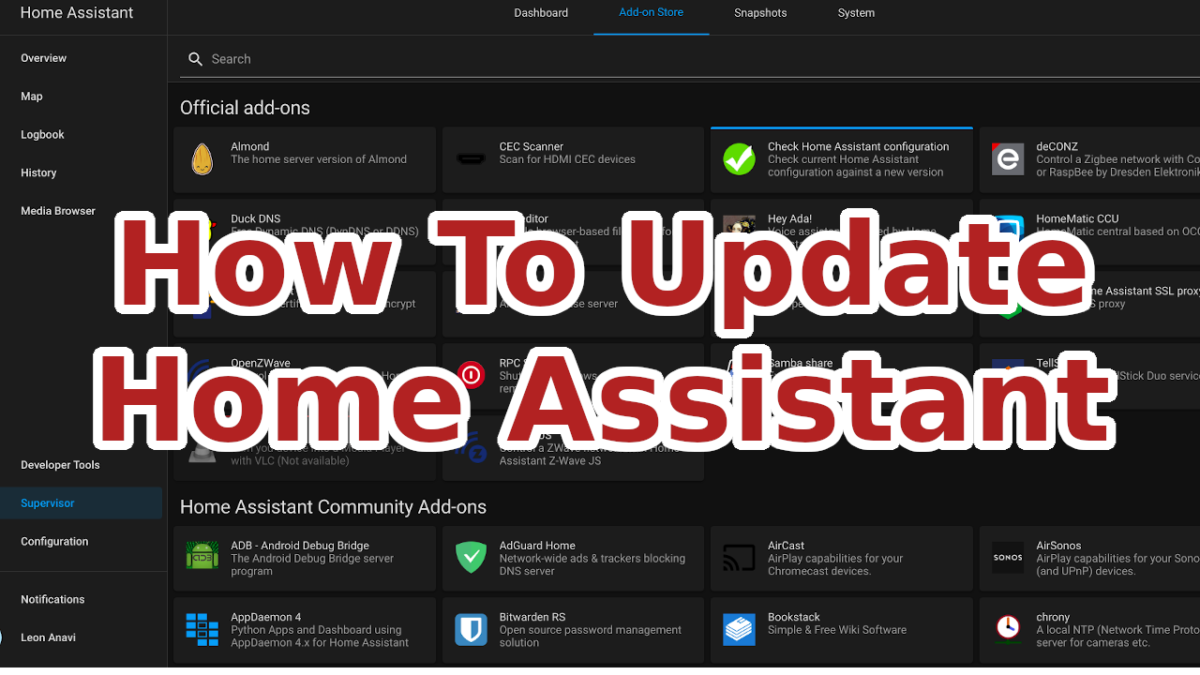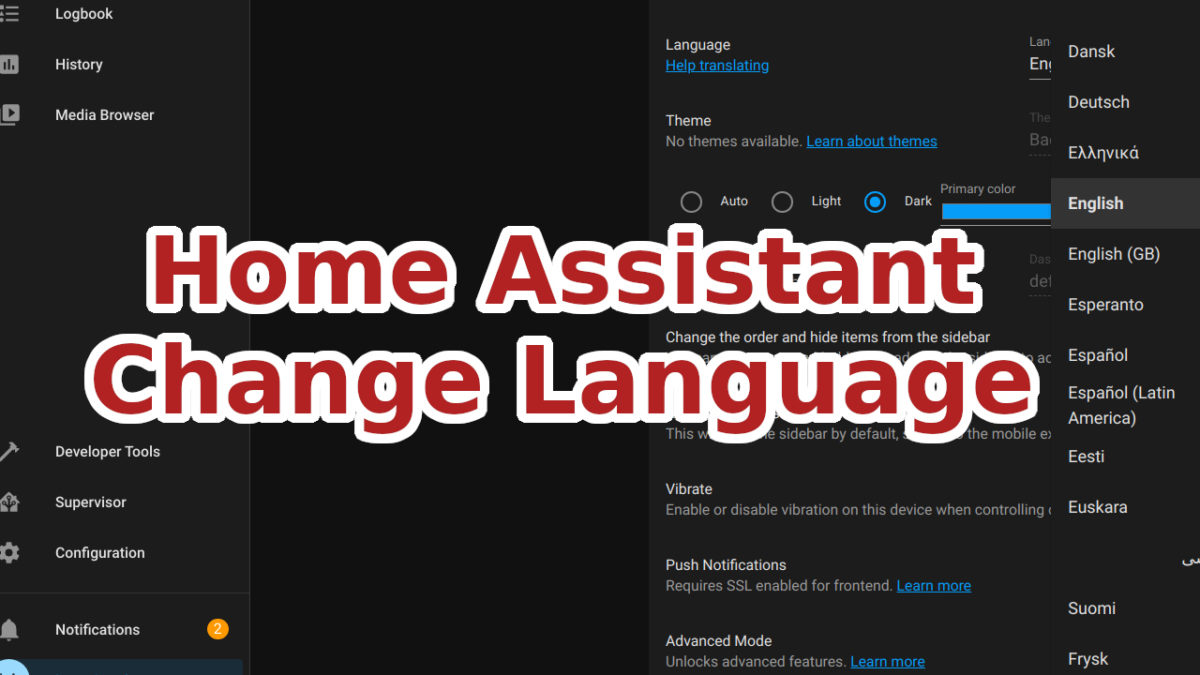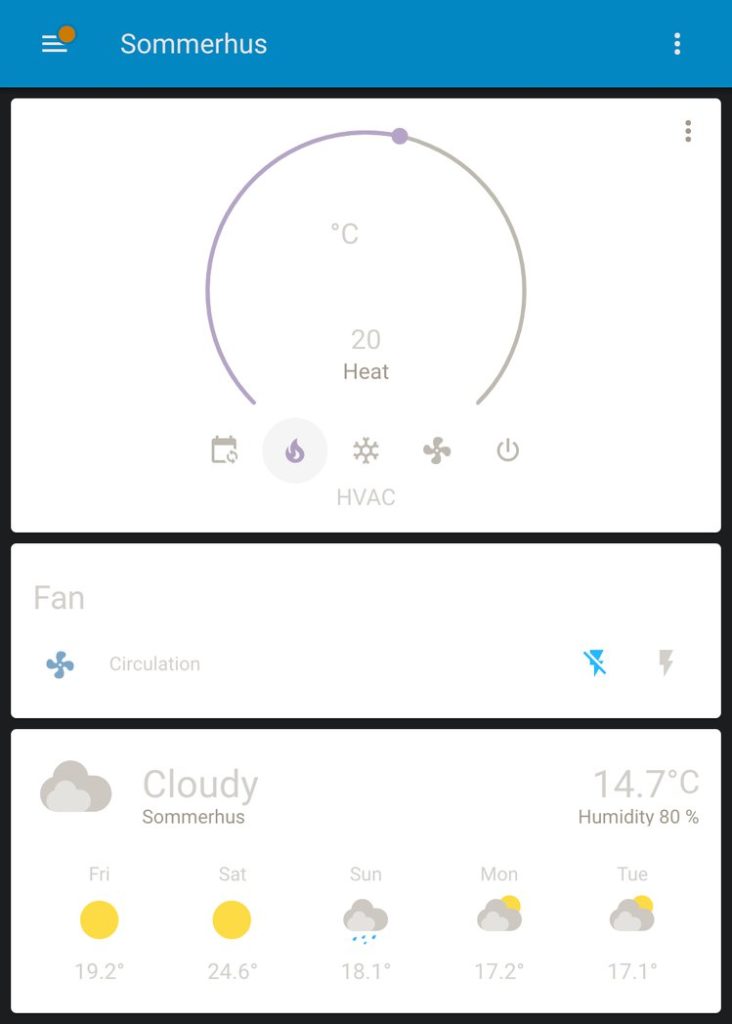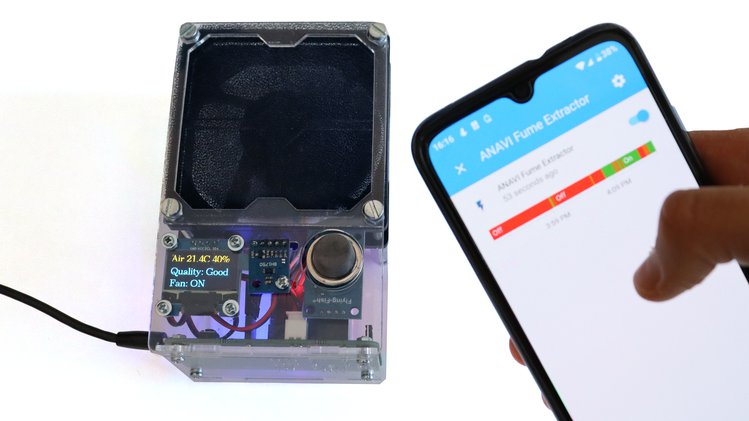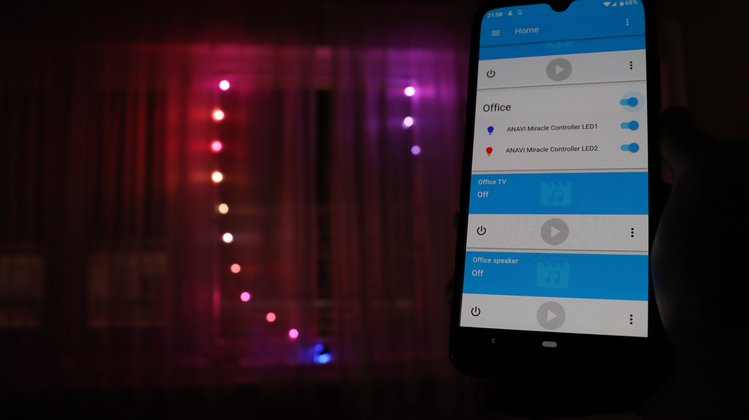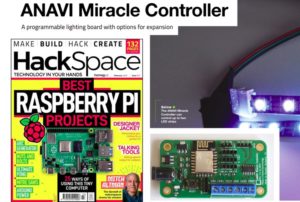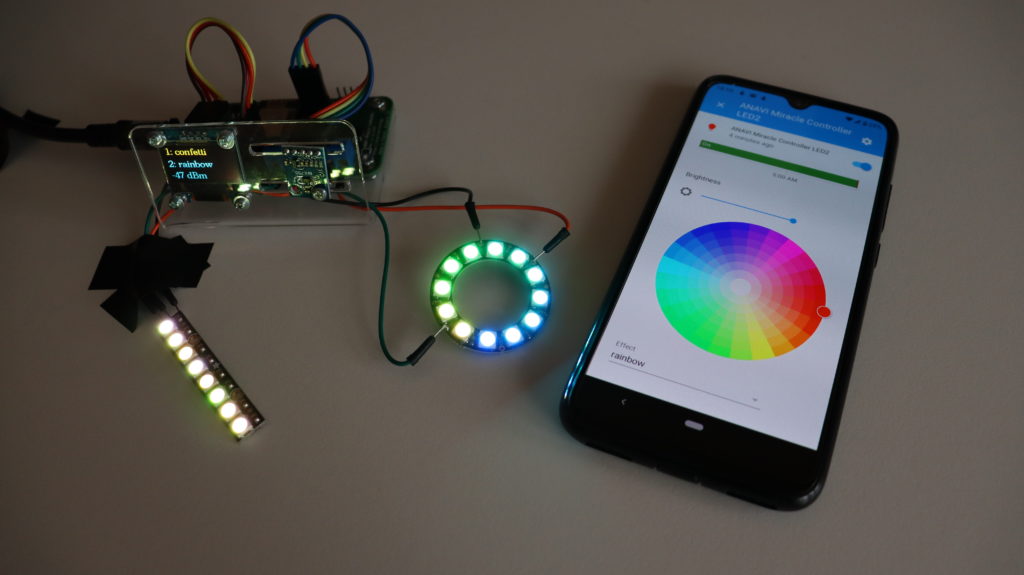Home Assistant is a popular open source platform for home automation. The installation is still tricky and a bit annoying but the nowadays updates are straight-forward and super easy. This article and short video tutorial provide the exact steps how to update Home Assistant operating system and core following the best practices.
Updates bring new features, bug fixes and security improvements. Home Assistant is a platform focused on privacy. There are regular updates. If are following the blog posts and the social media accounts you can often read news about critical security updates. It is recommended to install them as soon as possible.
Step 1: backup the existing Home Assistant installation by creating a snapshot of the whole system. From the left menu go to Supervisor. Click the Snapshots tab. Select full snapshot for type and optionally set a name. Click the CREATE button. Wait for a moment until the snapshot is ready.
Step 2: read the releases notes for breaking changes coming with the latest stable version. From the left menu go to Supervisor. Click RELEASE NOTES for any available updates. Check all release notes between the version you are running at the moment and the one you are upgrading to. Use the search function in your web browser to locate the chapter for Breaking Changes.
Step 3: check your configuration. This can be done with Check Home Assistant Configuration add-on. If you don’t have it please first install as shown in the video.
From the left menu go to Supervisor. Select tab Add-on Store. Search for Check Home Assistant configuration. It is an official add-on. Click INSTALL.
After successful installation, click START. Go to tab Log, periodically click the REFRESH button and observe the log output. On Raspberry Pi the check takes about 10 minutes so don’t hold your breath and patiently wait the check to finish. If there are no errors proceed to the next step.
Step 4: Apply an update for the operating system if such is available. From the left menu go to Supervisor. Click UPDATE.
The Home Assistant Operating System is a minimal image that runs containers and comes with Supervisor to manage Home Assistant Core and add-ons. Once you hit the update button in the web interface, depending on your system and Internet connection speed, it will take a while until the update downloads and installs. Just wait patiently. As part of the update Home Assistant will restart so you will temporary lose connection to it.
Step 5: Update Home Assistant Core. After ensuring that you are running the latest stable version of Home Assistant Operating System proceed with updating Home Assistant Core. From the web interface hit the update button and patiently wait. It will again take a while depending on your system’s hardware and Internet connection. As part of the update Home Assistant will restart so you will temporary lose connection to it. After that you will be asked to login again. Congratulations, this the whole update procedure from the user interface. As promised is straight-forward and easy!
One more thing, if are an advanced user and for one reason or another you don’t like graphical user interfaces, it is also possible to update Home Assistant through the command-line interface. Just run in a terminal: ha core update.
If you have any questions or feedback please leave a comment. Subscribe to my YouTube channel and have a look at the open source hardware we offer.