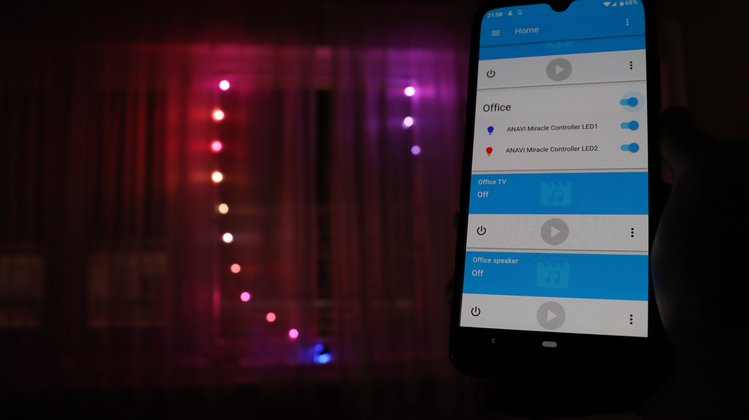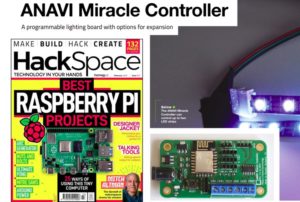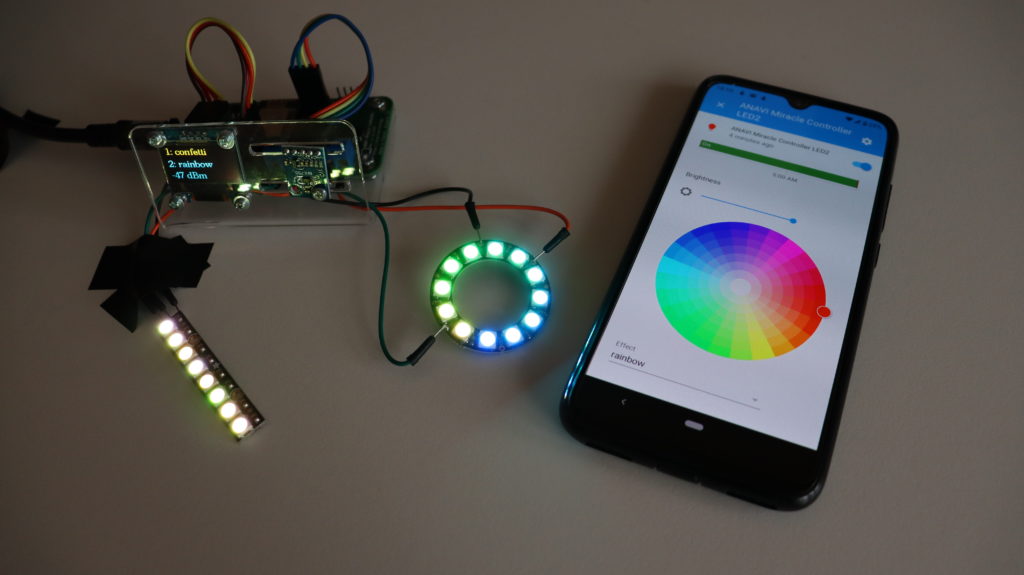OSHdata is a brand new independent project launched in 2020. The goal is to report the state of the Open Source Hardware (OSH) based on the data from the certification program of Open Source Hardware Association. Recently OSHdata announced a public report for 2020.
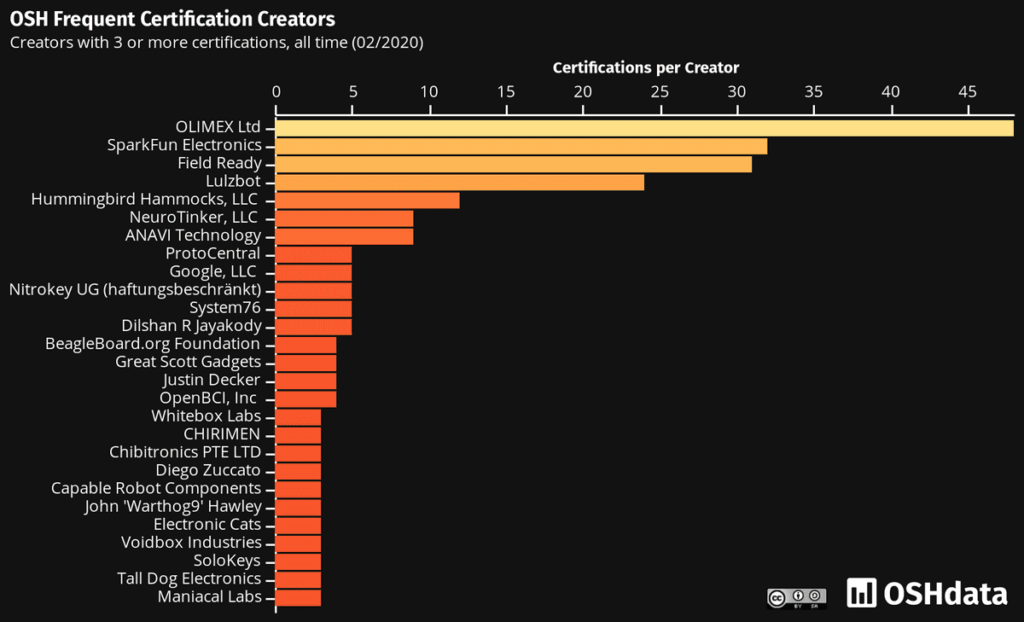
ANAVI Technology made it to 7th place in the hall of fame for OSH Frequent Certification Creators! Absolute number 1 are our neightbours Olimex. We are all from Plovdiv, Bulgaria and this is not just a coincidence!
Olimex is specialized in open source hardware. They are open source hardware pioneers and have hundreds of open source products. The company was established in 1991 in Plovdiv, Bulgaria. Olimex development boards and derivatives based on them are used in numerous industrial applications around the world: agricultural tractors, 3D printers, huge mining machines, smart traffic lights, variable speed drivers for oil, gas pumps and conveyors, etc. If you are curious to learn more have a look at Tsevan Uzunov’s (CEO of OLimex) talk at FOSDEM 2020.
Several years ago Olimex decided to switch from EAGLE to KiCad for designing their printed circuit boards. They designed complicated devices with multi-layer boards using KiCad like the do-it-yourself laptop Olimex Teres-I and A64-OLinuXino embedded Linux computer. FreedomBox Foundation even relies on Olimex for Pioneer-FreedomBox-HSK!
After switching to KiCad, engineers from Olimex made numerous free workshop to share their experience. KiCad is a free and open source Electronic Design Automation (EDA) tool that runs on MS Windows, Mac OS and GNU/Linux distributions.
Is there any point to make open source hardware with proprietary tools? Not at all! This is why KiCad is a great open source tool for making open source hardware. Back in the days, ANAVI Technology was started and adopted KiCad entirely because of all the knowledge shared by Olimex.
Considering the total number of certified products by Olimex and ANAVI Technology, Bulgaria is the leading country in Europe and obviously Plovdiv is European capital of open source hardware!
Since March 2018, following the recommendations of Drew Fustini, all products of ANAVI Technology are certified by the Open Source Hardware Association (OSHWA).
One more thing: Olimex, Drew, thank you 🙂