Adafruit NeoPixels are rings, strips and other printed circuit boards with addressable RGB LED strips. It this video tutorial you will learn how to use NeoPixels with the popular open source home automation platform Home Assistant without any coding!
Yes, that’s correct! Let’s get started with Adafruit NeoPixel Ring and NeoPixel Stick in Home Assistant without any coding, just a few simple configurations.

The key for this tutorial is ANAVI Miracle Controller. An ESP8266-powered, open source, Wi-Fi dev board to control two 5V or two 12V LED strips. It supports popular LEDs including Neopixel, WS2811, WS2812B, TM1809, etc. Furthermore ANAVI Miracle Controller has dedicated slots for mini OLED display and up to 3 additional sensor modules. Right now we are running a crowdfunding campaign at Crowd Supply to fund mass production of ANAVI Miracle Controller.

Adafruit NeoPixels work at 5V so set the jumper on ANAVI Miracle Controller to 5V and use an appropriate 5V power supply.

Required Hardware
- Adafruit NeoPixel Ring
- Adafruit NeoPixel Stick
- 6 male to male jumper wires
- 5V DC power supply
- ANAVI Miracle Controller
- Personal computer, for example Raspberry Pi
Step By Step Installation
- Install Home Assistant through Hass.io on the personal computer (it is recommended to use Raspberry Pi 3 or 4).
- Install Mosquitto MQTT broker from Hass.io add-on store, configure username and password as well as Access Control Lists (ACL).
- From Configure > Integrations add new MQTT integration and click Enable discovery. It is mandatory to enable discovery!
- Solder male to male jumper wires to Adafruit NeoPixel Ring and NeoPixel Stick.
- Connect NeoPixel Stick DIN to LED1, GND to GND and 5VDC to VOUT on ANAVI Miracle Controller. Connect NeoPixel Ring Data Input to LED2, GND to GND and 5V DC Power to VOUT on ANAVI Miracle Controller.
- Set the jumper of ANAVI Miracle Controller to 5V and use appropriate power supply to turn on the board.
- Configure ANAVI Miracle Controller to connect to your local WiFi network, set LED type to NEOPIXEL, number of LEDs for LED1 to 8 and number of LEDs for LED2 to 12.
- In Home Assistant web interface, a couple of new devices will be automatically added under the names ANAVI Miracle Controller LED1 and ANAVI Miracle Controller LED2. Set different effects and colors for each Adafruit NeoPixels.
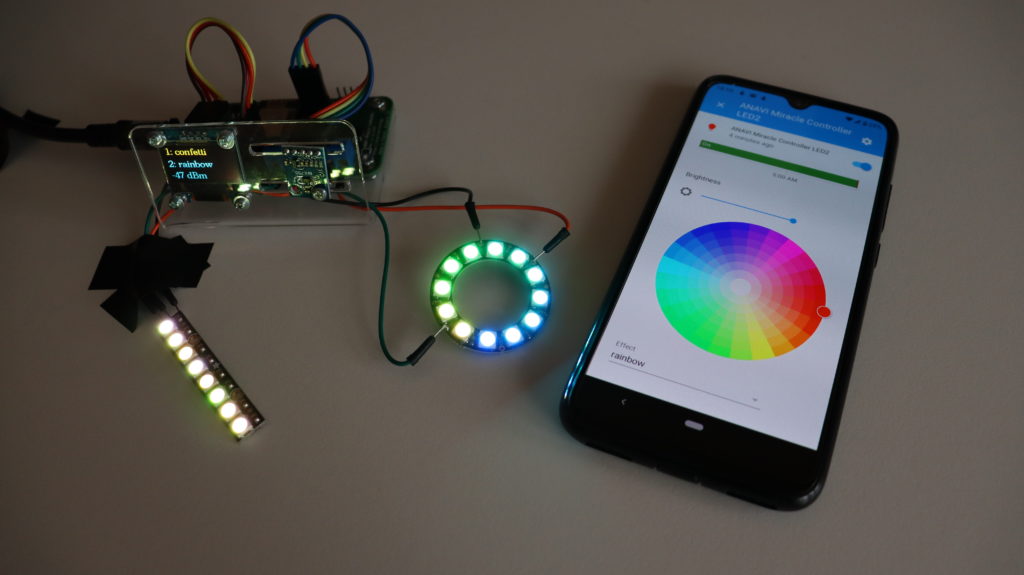
How Does It Work?
ANAVI Miracle Controller combines open source hardware with free and open source software. It has been certified by the Open Source Hardware Association under UID BG000050. After initial configuration the default firmware of ANAVI Miracle Controller, available as an Arduino sketch in GitHub, connects to the WiFi network and the MQTT broker. It sends a retained MQTT message with JSON payload containing description of the device. Home Assistant, thanks to the MQTT integration with enabled discovery, automatically receives the message and recognizes the device as MQTT Light component. As a result out of the box ANAVI Miracle Controller appears in the Home Assistant GUI.











